https://kubernetes.io/ko/docs/setup/production-environment/tools/kubeadm/install-kubeadm/
1. Virtual box
ubuntu 20.04 설치 후
해당 vm을 복제하여 node1, node2 생성
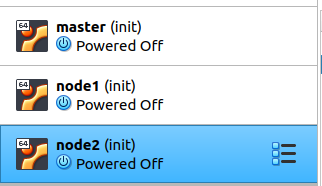
2. Ip setup
sudo vim /etc/netplan/00-installer-config.yaml
# This is the network config written by 'subiquity'
network:
ethernets:
enp0s3:
dhcp4: true
version: 2
=>
# This is the network config written by 'subiquity'
network:
ethernets:
enp0s3:
dhcp4: false
dhcp6: false
addresses: [192.168.0.24/24]
gateway4: 192.168.0.1
nameservers:
addresses: [8.8.8.8,8.8.4.4]
version: 2
sudo netplan apply
3. Docker install
모든 노드에 도커 설치
https://docs.docker.com/engine/install/ubuntu/
Set up the repository
# Update the apt package index and install packages to allow apt to use a repository over HTTPS:
sudo apt-get update
sudo apt-get install \
ca-certificates \
curl \
gnupg \
lsb-release
# Add Docker’s official GPG key:
curl -fsSL https://download.docker.com/linux/ubuntu/gpg | sudo gpg --dearmor -o /usr/share/keyrings/docker-archive-keyring.gpg
# Use the following command to set up the stable repository.
# To add the nightly or test repository, add the word nightly or test (or both) after the word stable in the commands below. Learn about nightly and test channels.
echo \
"deb [arch=$(dpkg --print-architecture) signed-by=/usr/share/keyrings/docker-archive-keyring.gpg] https://download.docker.com/linux/ubuntu \
$(lsb_release -cs) stable" | sudo tee /etc/apt/sources.list.d/docker.list > /dev/null
Install Docker Engine
# Update the apt package index, and install the latest version of Docker Engine and containerd, or go to the next step to install a specific version:
sudo apt-get update
sudo apt-get install docker-ce docker-ce-cli containerd.io
4. kubeadm, kubelet, kubectl
https://kubernetes.io/ko/docs/setup/production-environment/tools/kubeadm/install-kubeadm/
# apt 패키지 색인을 업데이트하고, 쿠버네티스 apt 리포지터리를 사용하는 데 필요한 패키지를 설치한다.
sudo apt-get update
sudo apt-get install -y apt-transport-https ca-certificates curl
# 구글 클라우드의 공개 사이닝 키를 다운로드 한다.
sudo curl -fsSLo /usr/share/keyrings/kubernetes-archive-keyring.gpg https://packages.cloud.google.com/apt/doc/apt-key.gpg
# 쿠버네티스 apt 리포지터리를 추가한다.
echo "deb [signed-by=/usr/share/keyrings/kubernetes-archive-keyring.gpg] https://apt.kubernetes.io/ kubernetes-xenial main" | sudo tee /etc/apt/sources.list.d/kubernetes.list
# apt 패키지 색인을 업데이트하고, kubelet, kubeadm, kubectl을 설치하고 해당 버전을 고정한다.
sudo apt-get update
sudo apt-get install -y kubelet kubeadm kubectl
sudo apt-mark hold kubelet kubeadm kubectl
swap 기능 비활성화
https://askubuntu.com/questions/214805/how-do-i-disable-swap
sudo swapoff -a
sudo sed -i '/ swap / s/^\(.*\)$/#\1/g' /etc/fstab
sudo sed -i '/ swap / s/^/#/' /etc/fstab
docker cgroup driver name change
https://stackoverflow.com/questions/43794169/docker-change-cgroup-driver-to-systemd
sudo vim /etc/docker/daemon.json
{
"exec-opts": ["native.cgroupdriver=systemd"]
}
sudo systemctl restart docker
5. Cluster
마스터 노드에서
kubeadm init
# 설정이 잘못 되었을대 실행한다
# kubeadm reset
# 마지막 명령어 확인할것!
Your Kubernetes control-plane has initialized successfully!
To start using your cluster, you need to run the following as a regular user:
mkdir -p $HOME/.kube
sudo cp -i /etc/kubernetes/admin.conf $HOME/.kube/config
sudo chown $(id -u):$(id -g) $HOME/.kube/config
Alternatively, if you are the root user, you can run:
export KUBECONFIG=/etc/kubernetes/admin.conf
You should now deploy a pod network to the cluster.
Run "kubectl apply -f [podnetwork].yaml" with one of the options listed at:
https://kubernetes.io/docs/concepts/cluster-administration/addons/
Then you can join any number of worker nodes by running the following on each as root:
kubeadm join 192.168.0.24:6443 --token jajoui.juipepec3zhntly3 \
--discovery-token-ca-cert-hash sha256:6de9565152976b5946f82fd2112d673c5ae0c07beb10657ee88737ebb3ac987d
워커 노드에서 조인하여 클러스터 형성
kubeadm join 192.168.0.24:6443 --token jajoui.juipepec3zhntly3 \
--discovery-token-ca-cert-hash sha256:6de9565152976b5946f82fd2112d673c5ae0c07beb10657ee88737ebb3ac987d
kubectl get nodes 를 보면 NotReady 상태
podnetwork 설정을 해줘야 한다
https://kubernetes.io/docs/concepts/cluster-administration/addons/
You should now deploy a pod network to the cluster.
Run "kubectl apply -f [podnetwork].yaml" with one of the options listed at:
https://kubernetes.io/docs/concepts/cluster-administration/addons/
Weavenet
https://www.weave.works/docs/net/latest/kubernetes/kube-addon/
kubectl apply -f https://github.com/weaveworks/weave/releases/download/v2.8.1/weave-daemonset-k8s.yaml
root@master:~# kubectl get nodes
NAME STATUS ROLES AGE VERSION
master Ready control-plane,master 12m v1.22.4
node1 Ready <none> 6m11s v1.22.4
node2 Ready <none> 5m47s v1.22.4
Token create
kubeadm token create --print-join-command
kubeadm token list
Test
kubectl creaate deploy nx --image=nginx
kubectl get pod
kubectl expose deploy nx --type=NodePort --port=80 --target-port=80
트러블 슈팅
- kubeadm init 시 아래와 같은 에러 발생
[init] Using Kubernetes version: v1.26.2
[preflight] Running pre-flight checks
error execution phase preflight: [preflight] Some fatal errors occurred:
[ERROR CRI]: container runtime is not running: output: time="2023-03-15T16:55:44Z" level=fatal msg="validate service connection: CRI v1 runtime API is not implemented for endpoint \"unix:///var/run/containerd/containerd.sock\": rpc error: code = Unimplemented desc = unknown service runtime.v1.RuntimeService"
, error: exit status 1
[preflight] If you know what you are doing, you can make a check non-fatal with `--ignore-preflight-errors=...`
To see the stack trace of this error execute with --v=5 or higherhttps://github.com/containerd/containerd/issues/4581
Kubeadm unknown service runtime.v1alpha2.RuntimeService · Issue #4581 · containerd/containerd
Problem Following Kubernetes official installation instruction for containerd and kubeadm init will fail with unknown service runtime.v1alpha2.RuntimeService. # Commands from https://kubernetes.io/...
github.com
sudo rm /etc/containerd/config.toml
sudo systemctl restart containerd
sudo kubeadm init
'Kubernetes' 카테고리의 다른 글
| Fargate (0) | 2021.12.11 |
|---|---|
| K9S (0) | 2021.12.11 |
| Kubernetes - EKS Console setup (0) | 2021.12.11 |
| Ingress - EKS (0) | 2021.12.05 |
| Kubernetes - EKS (0) | 2021.11.30 |